Project Includes
If you design several similar projects, it's a good idea to include other projects as "Includes" to avoid having to create elements that occur repeatedly in each new project. In this way, you can easily include a letter head, for example, and any changes can be made centrally, e.g. if the design changes.
For example, if the address of your company changes, it can be updated in a single project instead of having to change hundreds of individual projects.
Or user variables that are used repeatedly (e.g. complex formulas in address fields) can be stored in includes.
Via Project > Include, you can add other projects as includes.
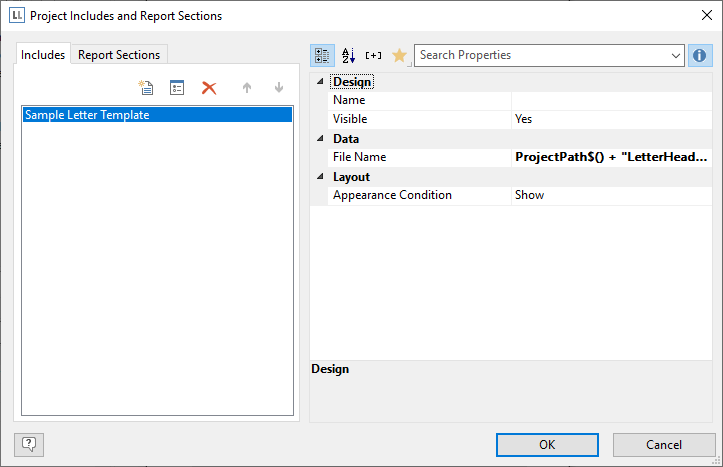
Figure 7.31: Dialog for project includes
* Includes may contain other includes.
* Elements can be interlinked with elements in includes; the element in the include is always the parent element because it is printed first.
Via Project > Include, you can add other projects as includes.
* You can see the objects in the workspace and the object list. Project includes are always inserted at the beginning of the object list
* A button allows you to hide includes in the object list.
* Totals and user variables are read and used in the same way. When designing includes, please make sure that you do not cause any overlaps
(e.g. use a project with a sum variable as a include which is already contained in the current project).
* You can specify the name, visibility and appearance condition for each include by means of the property list. The buttons let you specify the (print) order.
* Use the Edit button to open and edit the include in a 2nd instance of the Designer. After you edit the objects close this 2nd instance of the designer.