Editor Window
The editor window contains the source code with an extra set of controls:
Object and Proc Lists, and
Sheet Tabs.
When a script is running, the editor window splits horizontally and an extra view window appears in the upper pane, while the script is shown in the lower pane. That upper pane consists of four different tabs, as shown here:
The current macro/module are edited/viewed in this area.
• Macros/Modules that are not currently loaded may be edited.
• Changes to a line are automatically capitalized and highlighted when a different line is selected.
• Break points may be toggled on/off. A dot at the front of the line indicates a break point. Using the F9 key, or via the Debug menu, you can add and remove break points. A break bar will pause a running script on that position.
Below the edit area is a statusbar. Here status information is shown.
| 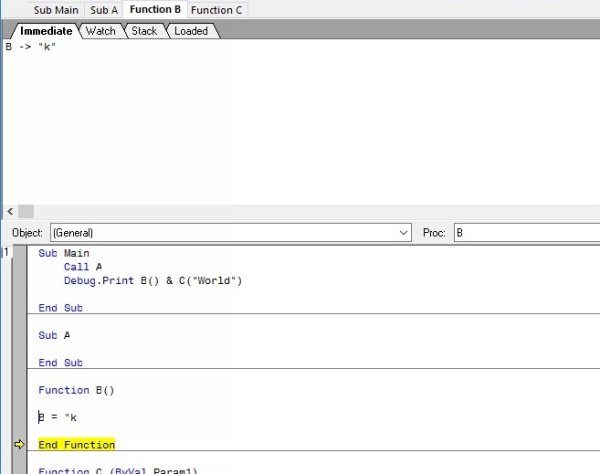 |
The code editor is equipped with automated typing. When you enter a class name, followed with a dot (.), a list with all properties and methods appears in a list from where you can select the item needed. Also, if you start typing the first letters of the property or method, the list automatically shortens and eventually the single matching item will be selected.
| 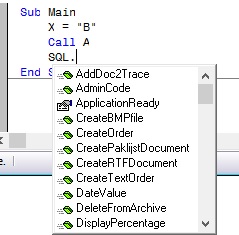 |
When you call a Function, Sub or Class Method which requires parameters, these will show in a tooltip window, highlighting the current parameter that you are typing:
(Also notice the Break Bar, which is marked with a red dot and red background) | 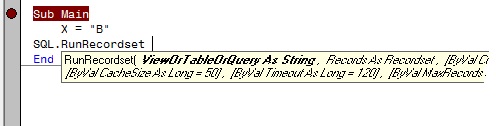 |