Output Options
You can start the print function directly from the higher-level program, via a menu item or from the preview.
If you start the print from the higher-level program, the print settings dialog will normally appear once you have selected the project to print.
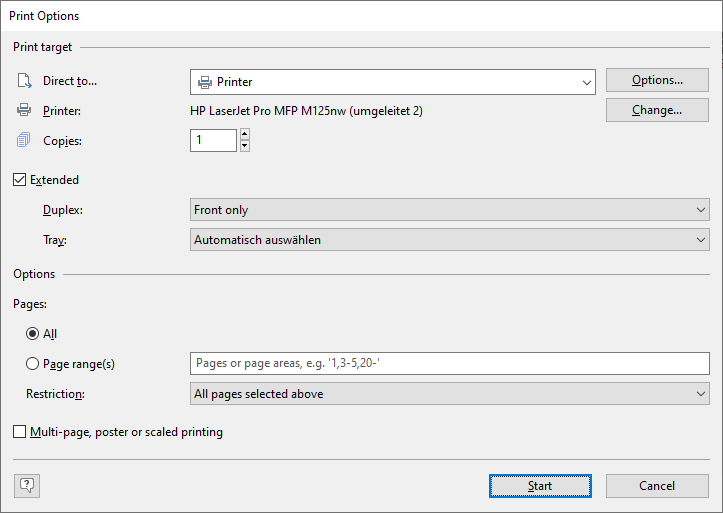
Figure 9.1: Output options
You have various configuration options here:
* Select the output format (e.g. Preview, Printer, PDF) under "Direct to".
The "Preview" option lets you view the output first on the screen as it would be printed. In this way, you can check the result before printing.
* Under "Printer", you can change the printer settings. If you have defined different layout regions in the page layout dialog,
you can also change the printer settings here for the various regions.
If you change the printer selection or options for the selected output format, you can use the "Save settings permanently" option
to set this printer selection or these settings as the default for this print template.
* Enter the number of copies under "Copies".
* Via "Advanced" you can make duplex and tray settings depending on the printer selection.
* "Pages" lets you select certain pages or a page range for printing, e.g. 1, 3-4, 10-.
The "Print" drop-down list lets you restrict the output to even/odd pages or the pages that you have selected above.
More:
Multi-page, poster or scaled printing
Start position for printing labels