Multi-page, poster or scaled
If you change the output to "Printer", you will get an additional option "Multi-page, poster or scaled printing" at the bottom of the dialog.
If you activate this option, various settings for multi-page printing are available. These can be either several pages on one sheet (classic multi-page printing) or several sheets per page (poster printing). You can also scale your printouts.
* For multi-page printing, you can e.g. select the number of pages in horizontal and vertical direction.
You can set the margin width between the pages and choose to draw a page frame around the single pages.
If the layout changes between portrait and landscape you can even auto-rotate the pages in order to fit more into less space.
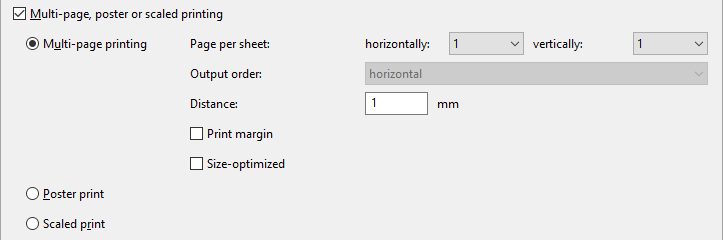
Figure 9.2: Additional print settings for Multi-page printing
* For the poster print, you can choose the scaling and an overlap which makes it easier to stick pages together afterwards.

Figure 9.3: Additional print settings for Poster print
* The scaled print lets you print page miniatures, freely positioned on the page.
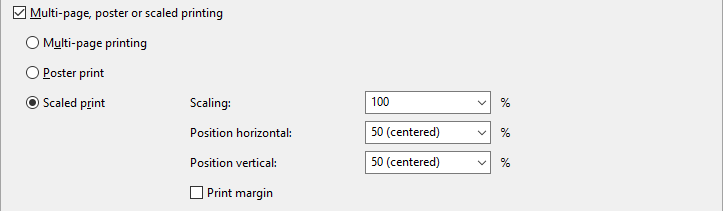
Figure 9.4: Additional print settings for Scaled print