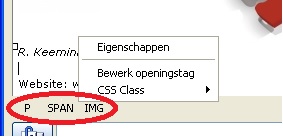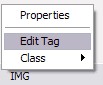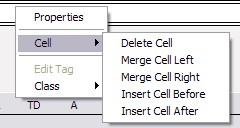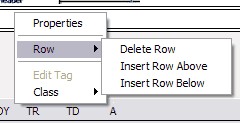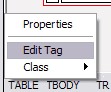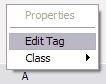Document Object Model (DOM) Toolbar
| Direct onder het tekstvak waarin u jouw bericht opstelt wordt op een eenvoudige manier de huidige selectie van actieve HTML elementen weergegeven. Door op een element te klikken te klikken verschijnt een popup-menu waarmee je vervolgens de eigenschappen van dat element kunt selecteren. Voorbeelden van elementen zijn onder meer paragrafen, tabellen, cellen, enzovoorts. |
Hieronder volgt de technische beschrijving van het Document object model:
The Document Object Model ( DOM ) Toolbar provides an easy way to select HTML elements between the root of the document ( the <BODY> tag ) and the currently selected element. The DOM “branch” is essentially a listing of each parent HTML element from the selected element back to the <BODY> tag. This enables the user to modify the properties of any HTML element or it’s parent, or it’s grand-parent , or it’s great-grandparent etc etc in a branch of the HTML DOM.
For Example by clicking on a link inside a table cell inside which is in a table row in a table will produce the following display on the DOM Toolbar
TABLE – TR – TD – A
Graphically, it can be represented like this
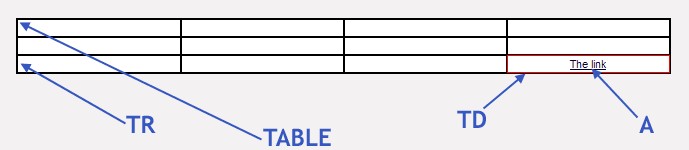
Typing “Some more Text” into cell 3 on row 2 and aligning to the center using the  button and then clicking in then text will change the DOM toolbar to
button and then clicking in then text will change the DOM toolbar to
TABLE – TR – TD – P
Graphically, it looks like this

Each section of the DOM Toolbar behaves as a button, clicking on an section will produce a context menu allowing access to the properties, HTML tag code, CSS class, and in the case of table cells and table rows, some more advanced functionality.
DOM Toolbar context menu's
For Images | |
| Properties – Opens the standard IMG tag properties window. Identical to right-clicking an image and selecting properties. Edit Tag – Allows editing of the HTML IMG tag that defines the image Class – Opens the CSS subclass menu, selecting a CSS style from the sub-menu applies the rules defined for that class to the image element |
For TD (table cell) Elements | |
| Properties – Opens the Cell Properties windows. Edit Tag – unavailable for table cell elements Class – Opens the CSS subclass menu, selecting a CSS style from the sub-menu applies the rules defined for that class to the HTML element Cell Sub-menus Delete Cell – removes the selected cell Merge Cell Left – Merges the contents of the selected cell and the contents of left-hand cell adjancent into one cell Merge Cell Right - Merges the contents of the selected cell and the contents of Right-hand cell adjancent into one cell Insert Cell Before – Inserts a cell to the left of the current cell Insert Cell After – Inserts a cell to the right of the current cell |
For TR (table row) Elements | |
| Properties – Opens the Cell Properties window. Edit Tag – unavailable for table cell elements Class – Opens the CSS subclass menu, selecting a CSS style from the sub-menu applies the rules defined for that class to the HTML element Row Sub-menus Delete Row – removes the selected row and its child elements Insert Row Above – Inserts a row above the selected row Insert Row Below – Inserts a row below the selected row |
For TABLE Elements | |
| Properties – Opens the Table Properties window. Edit Tag – Allows editing of the opening HTML tag that defines the element Class – Opens the CSS subclass menu, selecting a CSS style from the sub-menu applies the rules defined for that class to the HTML element |
For All Other HTML Elements | |
| Properties – at present a properties form is unavailable for other elements. Edit Tag – Allows editing of the opening HTML tag that defines the element Class – Opens the CSS subclass menu, selecting a CSS style from the sub-menu applies the rules defined for that class to the HTML element |
TradiumTech.nl is voor de technische ondersteuning van Tradium Business Software, kijk op www.tradium.nl voor meer informatie.